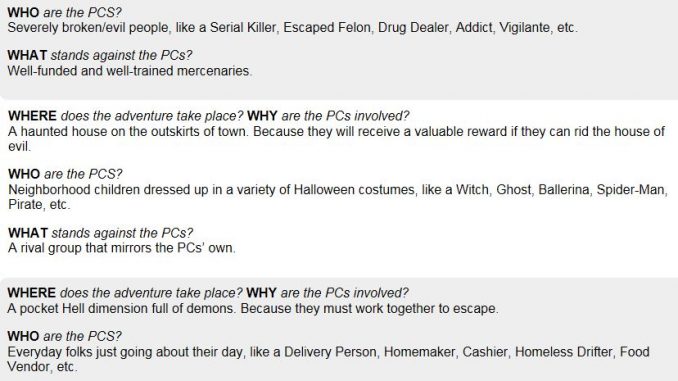
Happy GURPSDay folks!
I hope you had a fun and spooky Halloween, and maybe even played a game or two.
For today’s post, I call your attention to an excellent little piece of free gaming software for Windows/Android — Inspiration Pad Pro, by NBOS Software (who you may know from some of their other, non-free programs like Fractal Mapper, The Keep, Astrosynthesis, etc.)
A lot of gamers love random tables, and Inspiration Pad Pro (IPP) lets you make your own with whatever entries you want, for whatever purposes you need. (It also comes with a number of useful tables already, like name generators).
Now, IPP (*chuckle*, yes, I’m 9) can do all kinds of advanced stuff as well — weighting entries, making calls to other tables, using variables — that you can read about in the 50-page manual. However, it’s important to note that simple tables are, well… simple.
As an example, I threw together a table from last week’s post on Random Horror Gaming. It looks like this:
Table: RandomHorrorGaming
<b>WHERE</b> <i>does the adventure take place?</i> <b>WHY</b> <i>are the PCs involved?</i> <br>[@WHEREandWHY]<p><b>WHO</b> <i>are the PCS?</i> <br>[@WHO]<p><b>WHAT</b> <i>stands against the PCs?</i> <br>[@WHAT]MaxReps: 5
Table: WHEREandWHY
A haunted house on the outskirts of town. Because they will receive a valuable reward if they can rid the house of evil.
A remote burial ground. Because the Villain attempts to abduct or kill them.
A small town that doesn’t appear on any map. Because they need to rest and resupply if they want to make their deadline.
A deserted ship. Because they need to get it repaired and underway before the Villain arrives.
A temple to a dark god. Because they need to prevent a monster being summoned.
A pocket Hell dimension full of demons. Because they must work together to escape.Table: WHO
Everyday folks just going about their day, like a Delivery Person, Homemaker, Cashier, Homeless Drifter, Food Vendor, etc.
Neighborhood children dressed up in a variety of Halloween costumes, like a Witch, Ghost, Ballerina, Spider-Man, Pirate, etc.
Members of a gang, like the Leader, Second-in-Command, Bruiser, Medic, Psycho, etc.
Monster hunter squad, like the Leader, Second-in-Command, Wizard, Medic, Metahuman, etc.
Non-humans with human intelligence, like a Dog, Bird, Robot, Alien, Truck, etc.
Severely broken/evil people, like a Serial Killer, Escaped Felon, Drug Dealer, Addict, Vigilante, etc.Table: WHAT
A rival group that mirrors the PCs’ own.
Well-funded and well-trained mercenaries.
An immortal with only one real weakness.
A monster/alien.
Non-humans with human intelligence.
Wicked, murderous demons.
The line items in the three bottom tables (WHEREandWHY, WHO, and WHAT) are copied and pasted directly from the blog post. As mentioned, IPP could weight those options, or assign dice ranges to them, but by default if you just name a table and add a bunch of lines to it, the program will randomize each line equally and pick one.
The top table, RandomHorrorGaming, looks like a mess, but that’s mostly because of the HTML formatting I added for readability. Really all it’s doing is pulling a single random result from each of the other three tables.
Finally, the line MaxReps: 5 just limits IPP to running the table five times (instead of the usual default of 25).
So, when you run the table in IPP, the output looks like this.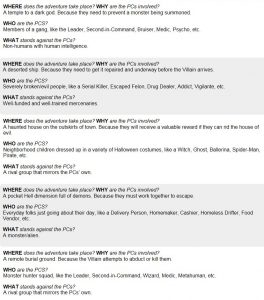
I know that IPP has an Android app, but I have only ever used the Windows version. If you want to see this in action yourself on a Windows machine…
- Download and install Inspiration Pad Pro like you would any other program.
- Use Windows Explorer to navigate to “C:\Users\Mook\Documents\Inspiration Pad Pro\Generators\”. This is where IPP stores its tables by default. You’ll see three folders already there (Encounters, Names, and Treasure), just make another one named “RandomHorror” (or whatever you want).
- Start Inspiration Pad Pro.
- In the left-hand column, under “Generators,” you should see those same four folders. Highlight “RandomHorror,” right-click, and choose “New Table.” In the pop-up box that appears, name it “Random Horror” (or, again, whatever you want).
- The program brings you to the Edit window for your “Random Horror” table. Copy the entire contents of the code above and paste into the table (you can either leave the two top lines with the table name and date of creation or overwrite them, it doesn’t matter), then click the “Save and Run” button.
- That’s it! Every time you click the “Random Horror.ipt” table in the left column, the right pane will display five new iterations from the tables! If you want to save this output, choose “Save Results” from the menu bar and save as an .html file or plain text.
This is just a tiny taste of what Inspiration Pad Pro can be used for. Some of the more advanced features require a bit of reading, and trial and error, but even “just” using very basic tables opens up a lot of possibilities.
Has anyone used this before? Have tables to share? I find it’s a great tool to add to the GM toolbox! Hope you find it useful.
If you enjoyed this post and others like it, might you consider the Game Geekery Patreon?
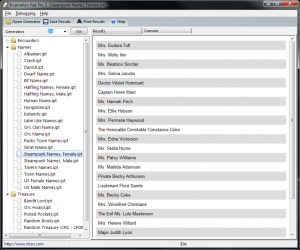
I’ve used it, but the lack of a decent Linux version has kept me from any extensive exploration of it. I own the Android version as well, and have intentions of writing up all sorts of tables for them, but never get around to it.
Notably, its lookup table support would make random hit locations a breeze: you can just convert Bruno’s Grand Unified Hit Locations PDF to a table and suddenly every time you roll a random location the generator also gives you all the rules relevant to what you hit.
Ooh, good call on the GUHL. I’ve made the basic table in the past, but nesting in the sub-tables would make a solid learning project.
I can’t get this to run on my 8.1 Windows system.
Help?
Hiya, Matthias!
I’m not sure — is there any error message or anything? Just doesn’t install? Installs but won’t run?
I didn’t do anything out of the ordinary — downloaded the windows installer from “http://www.nbos.com/products/inspiration-pad-pro” (the “Download Now for Windows” button), ran the .exe, and it worked without issue (Windows 10).
Maybe right-click the installer and “Run as Administrator”?